- Introduction
- Technical information
- Getting Started
- Description of functionality
- Screen Guides
- Cashflow Guides
- Budgeting and Forecasting
- Company Group Consolidation
ProudNumbers Screen Guide
The layout is quite simple. Only one client at a time is visible, as the example below.
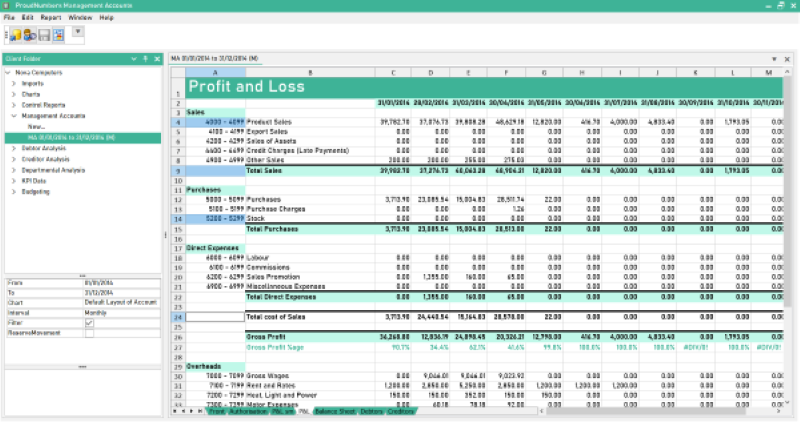
Screen Layout
It is quick to familiarise yourself with the screen layout.
The screen has 3 main active areas:
Top menu bar
Access point to open Clients files (File/Open/Delete etc.)
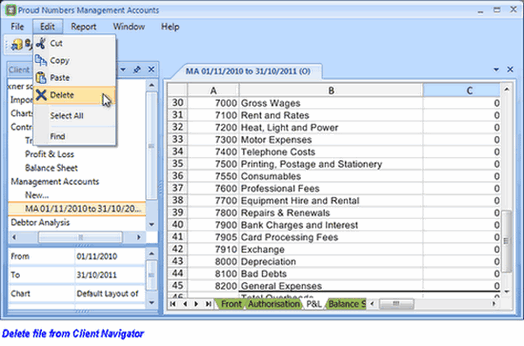
Other features for basic operation.
The Report menu is used to generate Management Accounts, Debtor Analysis and KPI's.
2. Client Folder
The Client Folder displays the selected clients data. Only one client is displayed at a time.
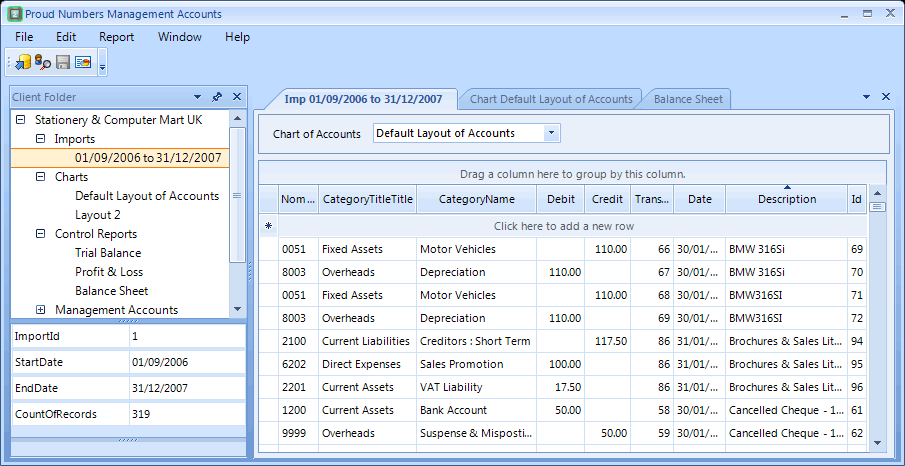
Upper : Tree gives access to customers data and report generation:
- Imports - lists the imports from Sage
- Charts of Accounts - lists charts as created in Sage right click options to expand/reduce NC reporting level to Individual Accounts.
- Control Reports (non editable) - generate Trial Balance and Profit & Loss & Balance Sheet as per
- Management Accounts - generate spreadsheet reports from Sage data contained in a printable that can be tailored to your customer
- Debtor Analysis - list and interrogate debts separately if required
- KPI - summary table
Lower : Statistics for report displayed on RHS including :
- Client contact details
- Import statistics
Click a tree item to generate or select a report.
3. Desk
The desk is the data viewing area.
Control reports are non editable but have a mini-bar for viewing & printing.
Management Accounts have some spreadsheet functionality and multiple contents named in the lower tab bar.
These can be spread over the screen to make the display that best suits you.
Layout
Just pick up the 'sheet' on the desk and place it on a locating arrow.
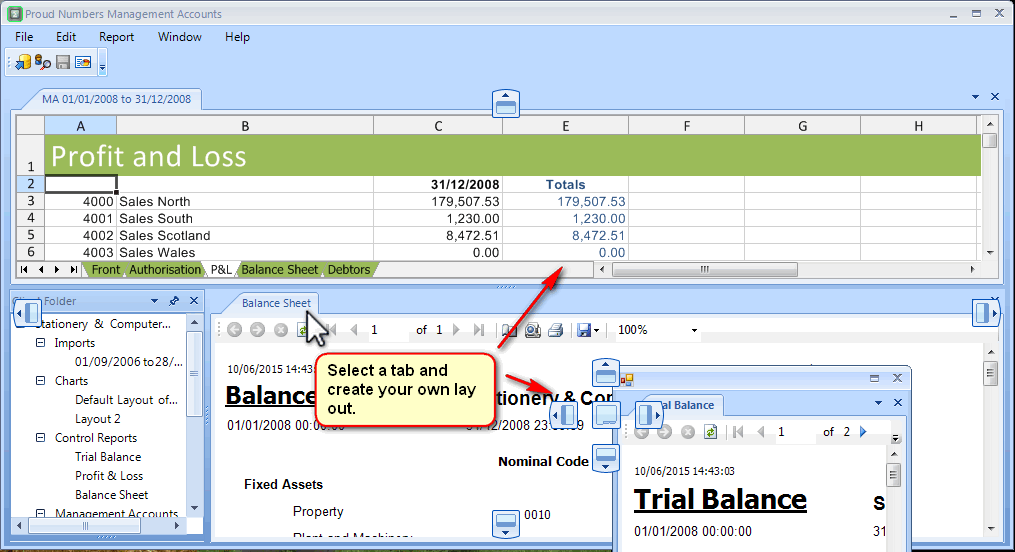
Report sheet Functions
Sort column by clicking on the column header.
Left click and drag : a column to the area above the title bar to group whole by the selected column. Return
by reverse procedure.
Move a column title to re arrange column order.
Right click for editing options : row or column or cell layout is flexible, see below.