- Introduction
- Technical information
- Getting Started
- Description of functionality
- Screen Guides
- Cashflow Guides
- Budgeting and Forecasting
- Company Group Consolidation
Creating a Budget
To create a budget, the user must have a reporting chart of accounts and establish an organizational structure.
ProudNumbers works directly with imported charts of accounts from Sage Accounting and also allows users to create and edit Reporting Charts of Accounts within ProudNumbers. The purpose of the reporting chart is to provide the flexibility to easily modify the imported data. This enables users to analyze and group accounts based on various criteria within ProudNumbers and use these reporting charts as needed for analysis.
To create a chart for budgeting, navigate from the main tree: Item -> Charts -> New
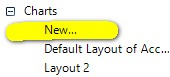
For budgeting purposes, ensure you create a P&L chart by selecting the 'Only P&L Categories' checkbox. Save the chart.
Creating Budget (and Organizational structure)
To create a new budget the program is equipped with Budget Creation Wizard. it is located In ProudNumbers main tree -> Budgeting ->Setup->New setup
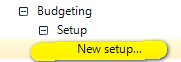
Budget Creation Wizard promts you to select which reporting option is applicable to you:
- One budget for the entire company
- Departmental and divisional budget
The departmental organizational structure consists of Departments, which are grouped into Divisions. The following organizational chart illustrates the potential grouping. Departments may or may not be included in the organizational structure- in other words, you can choose to exclude certain departments from the setup.

A division is simply a grouping (or summing) of several departments, and this will be reflected in the "Analysis," which contains sheets for departments, divisions, and the company. Relevant budgets will be summed as required.
The budget is organized by departments.
If departments and divisions are used, they must be set up accordingly. Follow the wizard to complete the budget creation.
The budget can be created for one or multiple years.

Once created, the budget will appear in the ProudNumbers tree, as shown below:
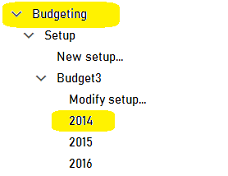
Select the financial year, and the relevant budget will open..

If a Departmental Budget is chosen, a separate departmental sheet will be created for each selected department.
You can also add additional years to the budget.

Filling In the Budget
The budget can either be filled in manually or prepopulated using the 'Fill Budget from Previous Year P&L' button.

Editing Cells.
To edit a cell, press F2, enter the desired number, and press Enter to confirm the change.
F6 key: Copies the value to the cells to the right of the edited cell. Use this to copy the same number from Month 1 to the rest of the year.
F7 key: Copies the value, dividing it equally by the number of months, to the cells to the right of the edited cell. Use this to distribute the total budget across the months.