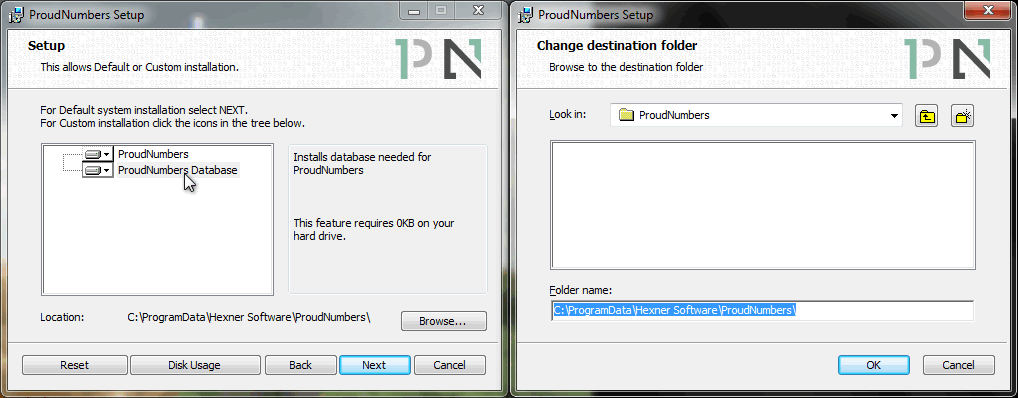- Introduction
- Technical information
- Getting Started
- Description of functionality
- Screen Guides
- Cashflow Guides
- Budgeting and Forecasting
- Company Group Consolidation
Installation of ProudNumbers
ProudNumbers allows for simple installation with easy-to-follow on-screen instructions for a smooth setup process.
Download the software to your desktop as per instructions on the website.
Software installation from the web site
Please follow the following steps:
- Double click downloaded file
- Follow on screen instructions
- Accept the End User License Agreement
- Select installation directories - leave defaults for most installations
- Install the software
Location of data files
Follow the on-screen instructions an the user data folder will be located :
C:\ProgramData\Hexner Software\ProudNumbers
The database, once installed, will not be removed or cleared by subsequent authorised updates.
Log file
A Log file will also be created ProudNumbersLog.txt.
This file can be sent to us to accompanying any performance issues. This helps us understand the problem.
License
The license agreement specifies term and conditions of the software use.
Summary of license terms:
- License Period of 12 months
- Single user
- Support & upgrades included
Product Versions
Version numbering system will be n.n.n.n
Major.minor.revision.build
For example:
V1.2.3.4 will be Version 1, minor 2, revision 3, build 4
Dates
Date configuration in the software should honour your Microsoft Windows settings
ProudNumbers will be installed with this easily recognisable desktop icon.
Double-click the icon and follow the setup wizard.
Link here to the guide for screen layout and features.
Installing the data base to a 'remote' destination
The user data directory (database file) can be installed into arbitrary directory available on the local or shared disk drive. Please contact support for more information.
Select....