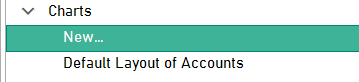Blog—How to Create a P&L Report with Divisions and Departments in ProudNumbers
Divisions versus Departments
Introduction
Understanding Terminology: Divisions vs. Departments
Different companies may use different terms to describe their structure—what one business calls a division, another might refer to as a business unit, region, or cost centre group. In ProudNumbers, here's how these terms are used:
- Departments: These are imported directly from Sage. ProudNumbers relies on the department structure already set up in your Sage system.
- Divisions: These are custom groupings of Sage departments, created within ProudNumbers. One division can contain multiple departments, allowing you to roll up reporting at a higher level.
Think of divisions as reporting categories, and departments as the individual Sage entities you're already working with.
Pre-requisites
You must have the Budgeting & Forecasting module enabled. This module allows you to define your company
structure by allocating Sage-imported Departments to Divisions, which is crucial for creating your P&L
reports.
Before You Begin: Understand the Setup
In ProudNumbers, the same Wizard (called Budgeting Wizard) is used for both Budgeting and P&L Reporting. Even if you're not actively budgeting, you’ll still set up the company structure via the Budgeting Wizard. Think of the structure under “Budgeting Setup” as a foundation. Whether you're budgeting or not, it’s used for Division Profit & Loss reports too.
Step-by-Step Instructions
1. Create or Select a Chart of Accounts
To generate a Divisional P&L report in ProudNumbers, you need a Chart of Accounts created in ProudNumbers—these are identified by their blue color in the interface.
To create a chart:
Navigate to: Charts → New to create a new one
2. Create Your Company Structure
Go to File → Budgeting Setup → New Setup
A setup wizard will guide you through the process.
- Enter the Company Structure Type screen and make the below choice:
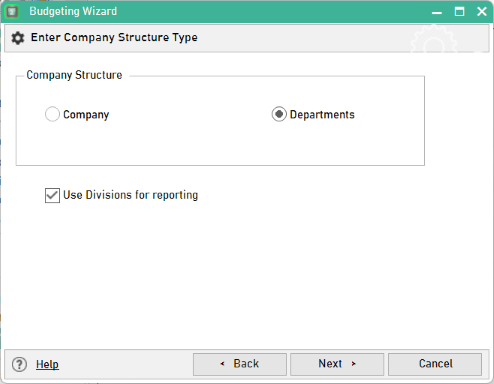
- Tick the “Departments” option.
- Tick “Use Divisions for reporting” (this enables grouping departments under divisions for reporting purposes).
- Give Company Structure a Name
- Enter a name for the Company Structure (e.g. "FY25 Reporting Structure").
- Select the Chart of Accounts created/selected in Step 1.
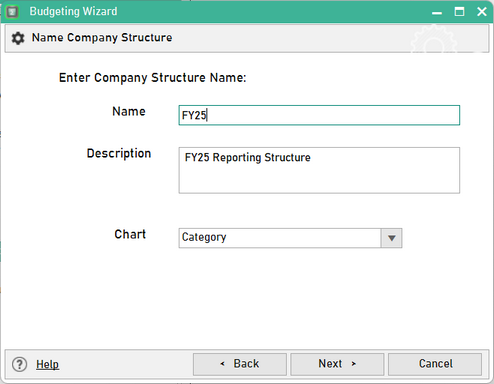
Note: The chart selected here is used only for budgeting purposes within the structure setup. When generating P&L reports, you can choose any Chart of Accounts available in ProudNumbers—you’re not restricted to the one selected during structure setup.
- Create Divisions
- Click Add to create a new division, represented by a name and a description.
- Allocate Departments to Divisions
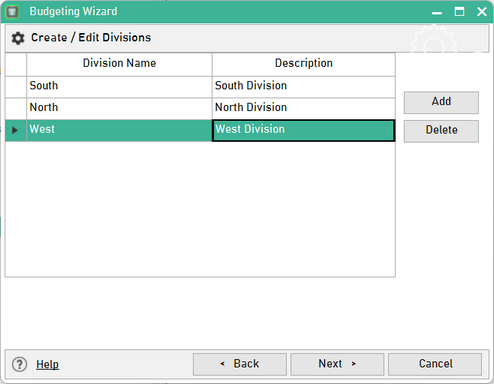
- Departments will match those already set up in Sage.
- Select the Departments you want to use and assign each one to a Division using the Division drop-down box.
- Financial Year
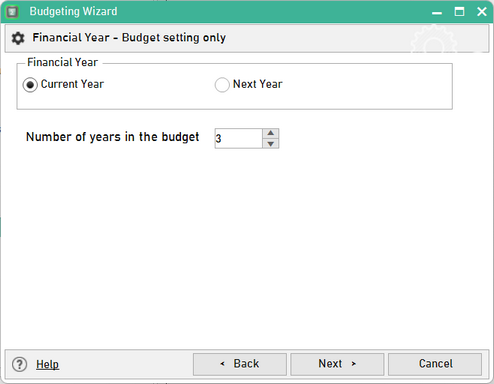
- If you are not budgeting, keep the entries on the Financial Year screen as default.
You can create multiple structures if needed (e.g., different structures for internal and external reporting).
3. Generate the P&L Report
Go to File → Departmental/Divisional Analysis → New
- Choose Company Structure
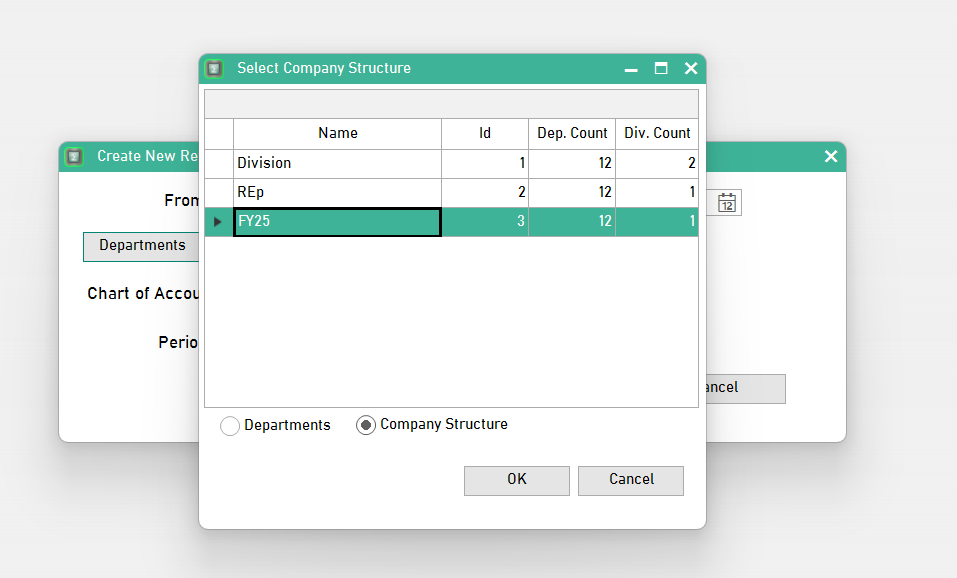
- Click the Departments button.
- Choose the “Company Structure” option using the radio button
- Select the company structure displayed and click [OK]
- Set Report Criteria
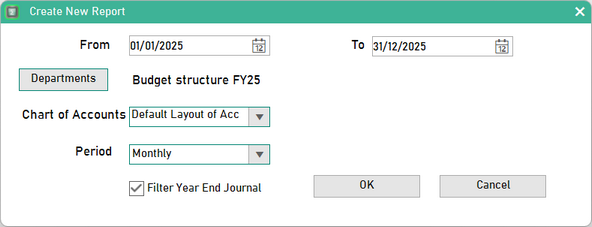 Choose:
Choose:
- Date range
- Chart of Accounts
- Period
- Any other relevant criteria
- Click [OK]
- A final report will be generated.
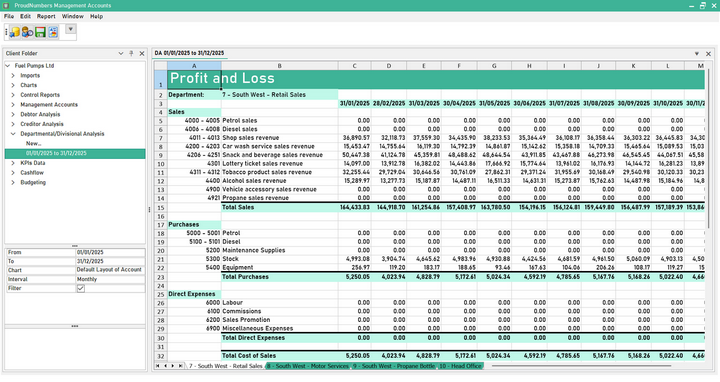
Your Profit & Loss report will be generated, reflecting the Divisions and Departments as structured.